We’re proud to announce the release of Redboard 11.2! This new version of our credit union audit management software features new enhancements to streamline use.
Thanks to ongoing customer feedback in 2021, we’ve refined several features and abilities to make things easier to find, sort, and categorize.
You may review the changes below.
1. Filter by Findings Type
In the Report Wizard is a new category called “Finding Type.” This category defaults to “All Findings,” which will display all finding types in your audit or exam.
However, you may also place the finding type into one of four categories:
- Finding
- Observation
- Supplementary Fact
- DOR
This provides the capability to filter by finding type, making it easier to locate specific findings or findings of a certain type.
2. Display of Closed Items
We’ve heard it would be nice to be able to hide closed items to de-clutter your dashboard, so we added a new feature to handle that. Now, when you’ve completed an item, you can toggle a switch to hide it from view.
This feature is available under the Document Requests, Audit Steps, and Findings tabs. Near the top of your table, you will see a “Show / Hide” option. Simply click the hotlinked option to hide (or show) closed items and they will be removed from the display.
As long as you’re logged in, the feature is stickied and your preference will stay in effect across all projects. So, if you move from one audit to another, you won’t have to manually hide completed tasks in the new project.
If you don’t have any closed items on the page, the option to hide closed items won’t appear.
3. Numbering for Findings
For automatically numbered findings, Redboard 11.2 now offers 10,000 entries (instead of 1,000). This ensures both better capacity and sorting for larger audits.
For in-progress projects that now feature automatic findings numbers with differing numbers of digits, please contact us and we will solve it on a case-by-case basis.
4. “Assigned to” Column Sorting
Redboard 11.2 makes it easier to find active tasks and their owners when using the “Assigned to” column.
Whenever an item is closed, the “Assigned to” column goes blank to show that nobody is responsible for completing the task. Yet, this caused an issue wherein clicking on the “Assigned to” column to sort by task owner resulted in blank cells going to the top.
Rather than make you scroll through completed, unassigned tasks, Redboard 11.2 now automatically sends all blank cells to the bottom. Sorting by the “Assigned to” column is now much easier and more intuitive.
Additional Resources
We want to thank all of the credit unions who provided feedback on the Redboard platform. We invite all current users to do the same!
Schedule a demo to see Redboard in action. If you haven’t seen how Redboard works, we would be happy to show you. A short demo could easily save you 50% of your audit administration time.
And stay tuned for upcoming webinars on our Findings Accountability Framework. We’ll see you there!


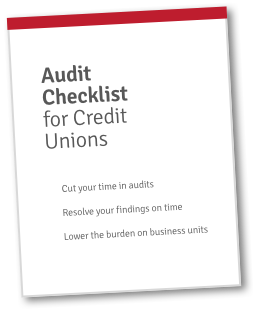 Get FREE Access to the Audit Checklist for Credit Unions!
Get FREE Access to the Audit Checklist for Credit Unions!


